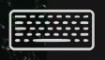Keyboard Shortcut Keys
Go to Menu → Rayfin Aux Devices and select Kongsberg Pan & Tilt on either the Aux 0 or Aux 1 port.
(Do so, even if you do not have a physical Pan & Tilt device connected. This will cause the Keyboard icon to appear.)
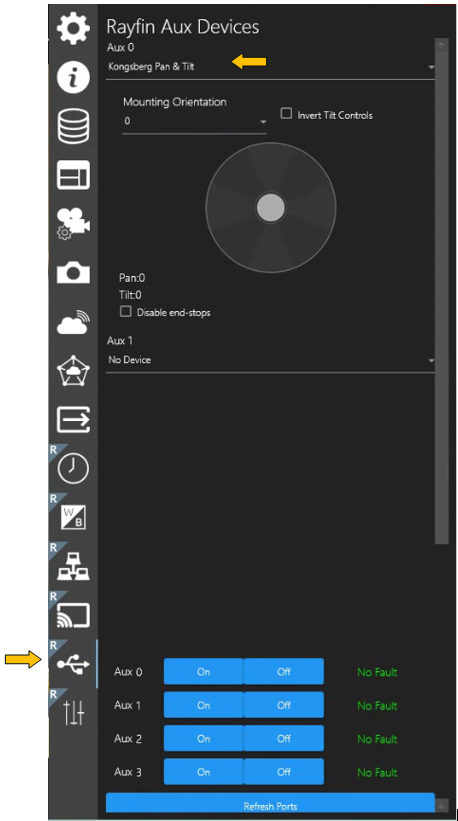
Kongsburg Pan & Tilt - Use keyboard arrow keys
Up Arrow to Pan Up
Down Arrow to Pan Down
Left Arrow to Pan Left
Right Arrow to Pan Right
Rayfin Camera Zoom - Use specific character keys
A to Zoom In
Z to Zoom Out
Q to Toggle AF/MF
S to Focus Near
X to Focus Far
These character controls are not case sensitive, will work if you keyboard caps lock on or off.
Take a Still - Use Spacebar
Click the keyboard Spacebar